Are you scrolling the google to get to know about the WordPress featured image size? .Don’t worry you are at the right place. WordPress is a versatile platform for building websites, and one of its most powerful features is the ability to set WordPress Featured image Size For your posts and pages. Featured images help your content stand out and engage your audience visually. However, you may encounter situations where the default featured image size doesn’t quite fit your design. In this comprehensive guide, we will explore how to set and customize WordPress featured image size to better suit your website’s needs.
Table of Contents:
- Introduction
- The importance of featured images
- When to customize featured image sizes
- Understanding Featured Images
- What are featured images?
- Where featured images are used in WordPress
- Default WordPress Featured Image Sizes
- Thumbnail
- Medium
- Large
- Full
- Customizing Featured Image Sizes
- Editing functions.php
- Using Plugins
- Theme-specific customization
- Regenerating Thumbnails
- Best Practices for Featured Image Sizes
- Aspect ratio
- Mobile responsiveness
- Retina-ready images
- Image optimization
- Troubleshooting Common Issues
- Images not scaling as expected
- Blurry images
- White spaces
- Overriding theme defaults
- Conclusion
- Recap of key points
- Importance of testing
- Final thoughts
The Importance of Featured Images
Featured images, as a visual representation of your content, are crucial in enhancing user experience and increasing click-through rates. They serve as a preview that entices readers to engage with your posts and pages.
When to Customize Featured Image Sizes
Customizing featured image sizes is deemed essential when your website’s design or specific requirements are not aligned with the default sizes provided by your WordPress theme. This need may arise when themes are switched, or when there is a necessity to display content differently.
Now, let’s delve deeper into the topic by exploring the default WordPress featured image sizes.
2. Understanding Featured Images
What are Featured Images?
In the realm of WordPress, it’s worth noting that images, commonly referred to as post thumbnails or featured images, are typically showcased on the homepage, within post listings, and on single posts or pages.
Where Featured Images are Used in WordPress
- Homepage: Featured images are displayed in post excerpts or grids, making them the first visual impression for visitors.
- Post Listings: In archive pages and category/tag archives, featured images are used to enhance the attractiveness of your content.
- Single Posts/Pages: As the header image, typically positioned at the top of the content, featured images provide a captivating introduction to individual posts or pages.
3. Default WordPress Featured Image Sizes
WordPress provides four default image sizes for featured images:
Thumbnail
Thumbnail size, which is typically set to 150×150 pixels, is primarily used for small image displays, such as in widgets or galleries.
Medium
The medium size is typically set to 300×300 pixels. It’s used in archive pages and sometimes within single posts.
Large
The large size is generally set to 1024×1024 pixels. It’s used when a larger image is required in your theme’s design.
Full
The full-size image is the original, unaltered image uploaded to WordPress. It’s used when you select the ‘Full’ option for featured images.
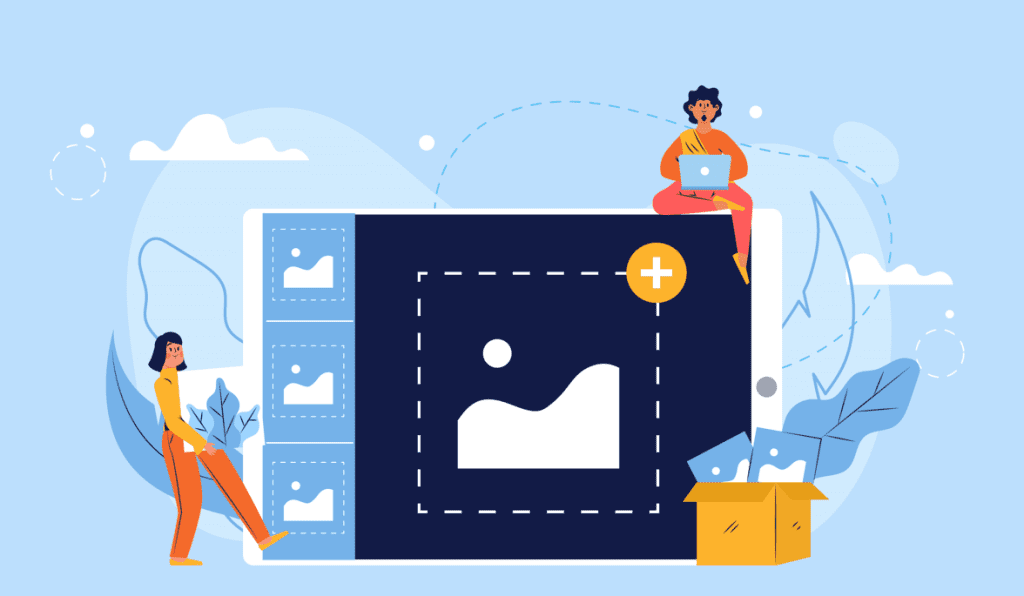
4. Customizing Featured Image Sizes
You have several methods to customize featured image sizes:
Editing function.php
You can customize featured image sizes by editing your theme’s functions' file. Add custom image size definitions using the add_image_size function, specifying dimensions and crop options.
Using Plugins
Several plugins, including ‘Regenerate Thumbnails’ and ‘Simple Image Sizes,’ allow you to modify featured image sizes without delving into code. Furthermore, these plugins provide user-friendly interfaces for making changes.
Theme-Specific Customization
Some themes offer built-in options to customize featured image sizes. Check your theme’s documentation or settings to see if this feature is available.
Regenerating Thumbnails
After modifying image sizes, use the ‘Regenerate Thumbnails’ plugin to apply changes to existing images. This ensures that your website displays the correct image sizes consistently.
5. Best Practices for Featured Image Sizes
Aspect Ratio
Maintain a consistent aspect ratio for your featured images. This ensures that images display correctly and don’t appear distorted.
Mobile Responsiveness
Test your image sizes on various devices to ensure they look good on both desktop and mobile screens. Make adjustments as needed.
Retina-Ready Images
Consider creating high-resolution images (2x or 3x) to cater to devices with retina displays. WordPress will automatically serve the appropriate image for the user’s device.
Image Optimization
Optimize your images to improve website performance. Use compression tools to reduce file sizes without sacrificing image quality.
6. Troubleshooting Common Issues
Images Not Scaling as Expected
If your images aren’t scaling correctly, double-check your theme settings and image size definitions in functions.php.
Blurry Images
Blurry images may result from upscaling smaller images. Ensure your featured images are at least as large as your defined image sizes.
White Spaces
White spaces may occur if your images have different aspect ratios than your theme’s default image sizes. You might need to adjust your theme’s CSS.
Overriding Theme Defaults
Be cautious when overriding theme defaults, as it may affect your website’s overall design. Test thoroughly and make backups before implementing changes.
7. Conclusion
In conclusion, customizing WordPress featured image sizes can significantly enhance your website’s aesthetics and functionality. By understanding the role of featured images, exploring customization options, and following best practices, you can create a visually appealing and user-friendly website. Remember to test your changes thoroughly and optimize your images for a seamless user experience.
Customizing featured image sizes can be a rewarding endeavor, ensuring your website’s visuals align with your content and design goals. So, go ahead and give your website the visual makeover it deserves!

